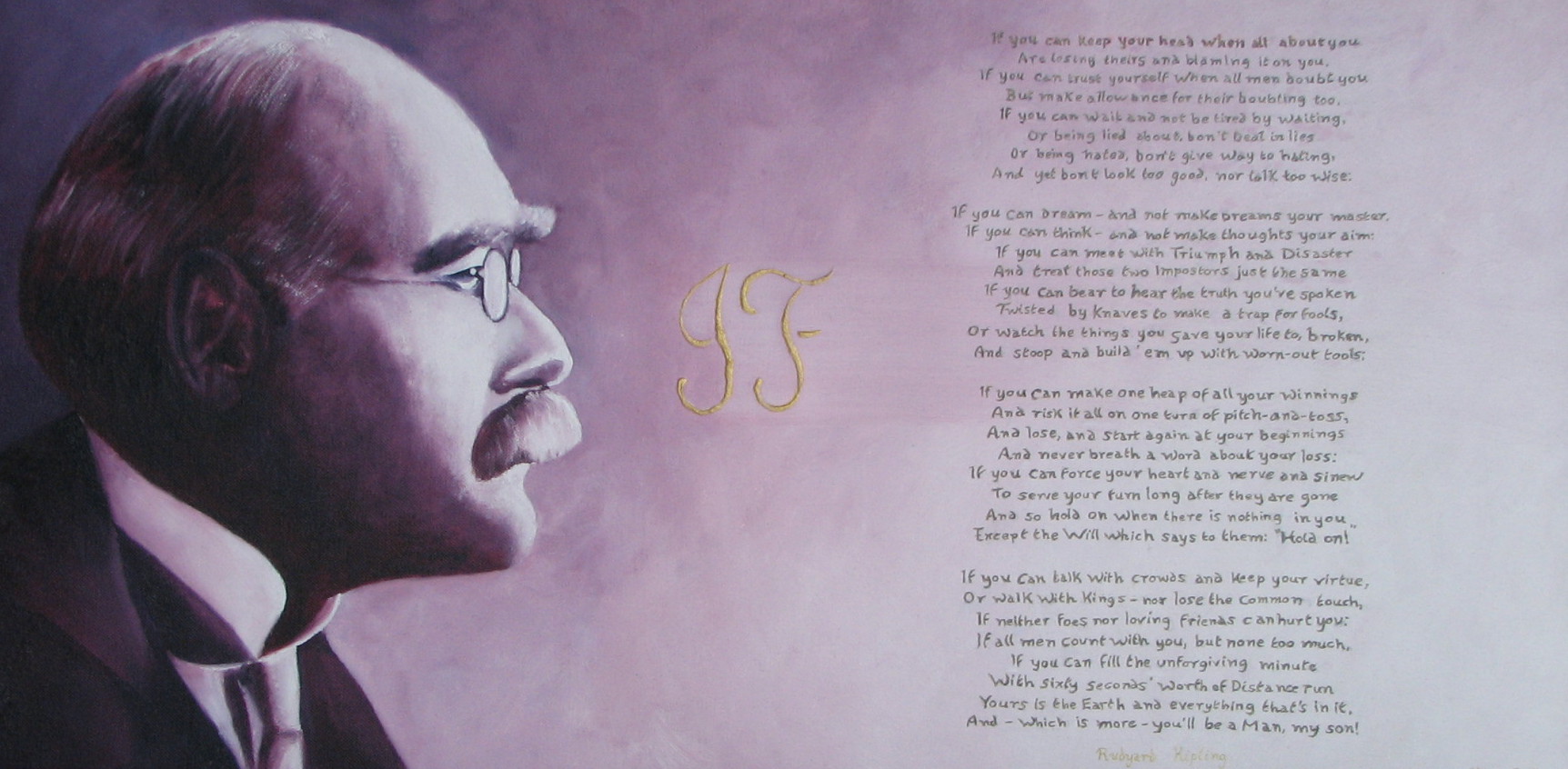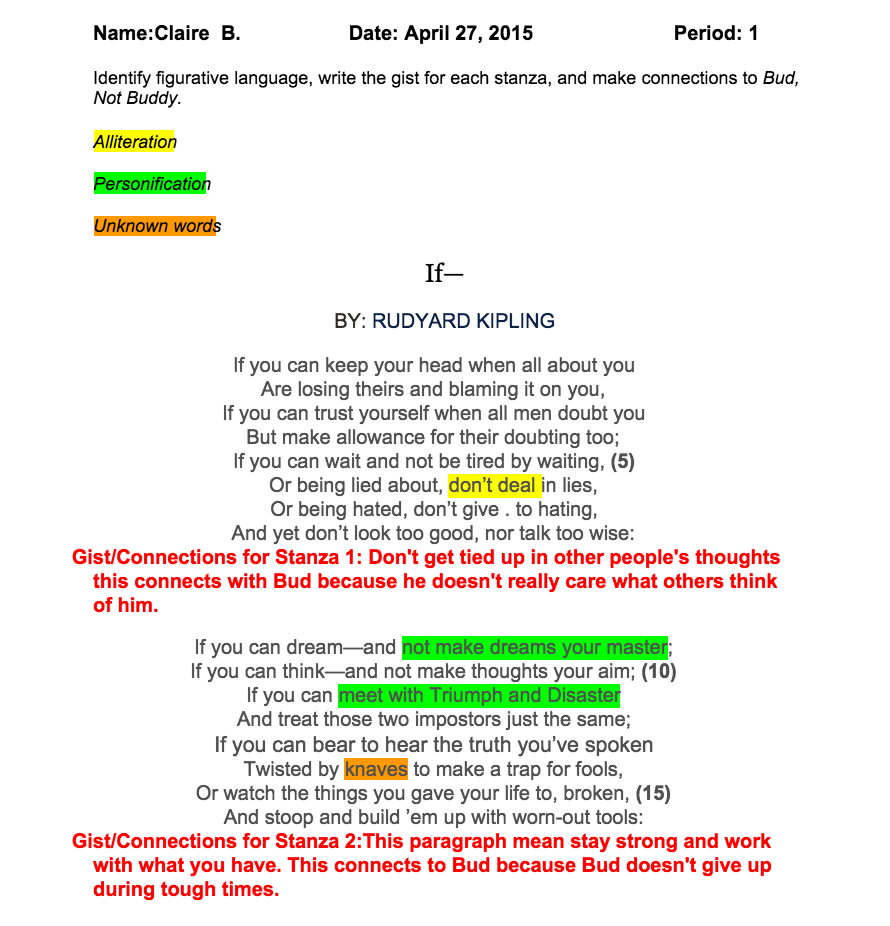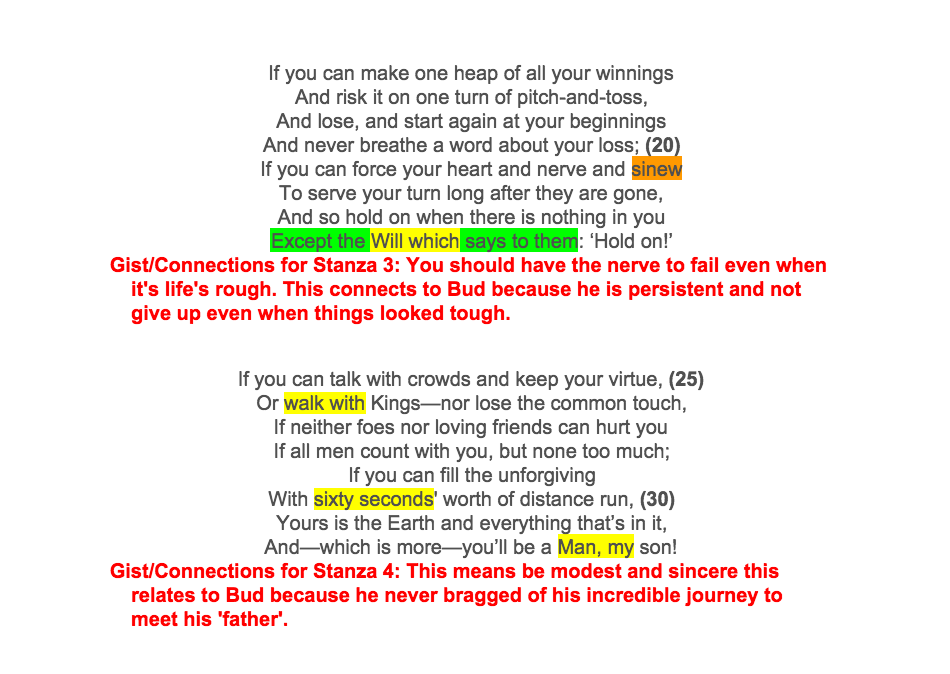Way back in late September and early October, my students got their first experience with DoInk’s Green Screen app. I mentioned here that the kids read Jim Murphy’s informational text, “The Great Fire”, and talked about a project they were going to complete, but I never posted an update about the project!
The Task: After reading Jim Murphy’s text, students had to use toys and DoInk’s Green Screen App to create a video summary of the text.
The Technology:
- iPads: students used the DoInk Green Screen, iMovie, Explain Everything, Google Classroom, and Google Drive apps
- Chromebooks: students used the Chromebooks to access Google Classroom for their assignments and to write their script. They worked on their script with their group, and Google Docs allowed them to work on the script simultaneously

The Materials:
- Through DonorsChoose, I was able to secure funding to purchase this chroma key, or green screen, backdrop and stand.
- I purchased about 15 tri-fold Elmer’s cardboard project display boards for $1 each at Dollar Tree, and my husband and I spent about two to three hours on a Saturday spray painting the boards various colors. The DoInk Green Screen app let’s students film on any color background.
- I also found green folders, construction paper, and wrapping paper at Dollar Tree. I was also able to purchase several green muslin backgrounds on Amazon. through DonorsChoose.
- I went to multiple thrift stores over the course of two weeks and purchased as many different types of toys as possible; buying the toys was easy. Sanitizing everything was another story! Students brought in their own Lincoln Logs, Legos, Barbies, and other toys.

The Time Frame:
- Whewph! From start to finish this took about ten class periods. I have four ELA classes, and my smallest class has 27 students (my largest had 35 at the time of the project). I encouraged students to work in groups, but I did have four or five students per class period who really wanted to work alone.
Troubleshooting:
I always tell my students, “There’s one of me, and over 30 of you!” We follow the 3B4T rule in class: use your brain, browse the web, ask three buddies, then ask the teacher!
I also created tutorials for FAQs, and created a Hyperdoc with links to YouTube videos for students to watch.
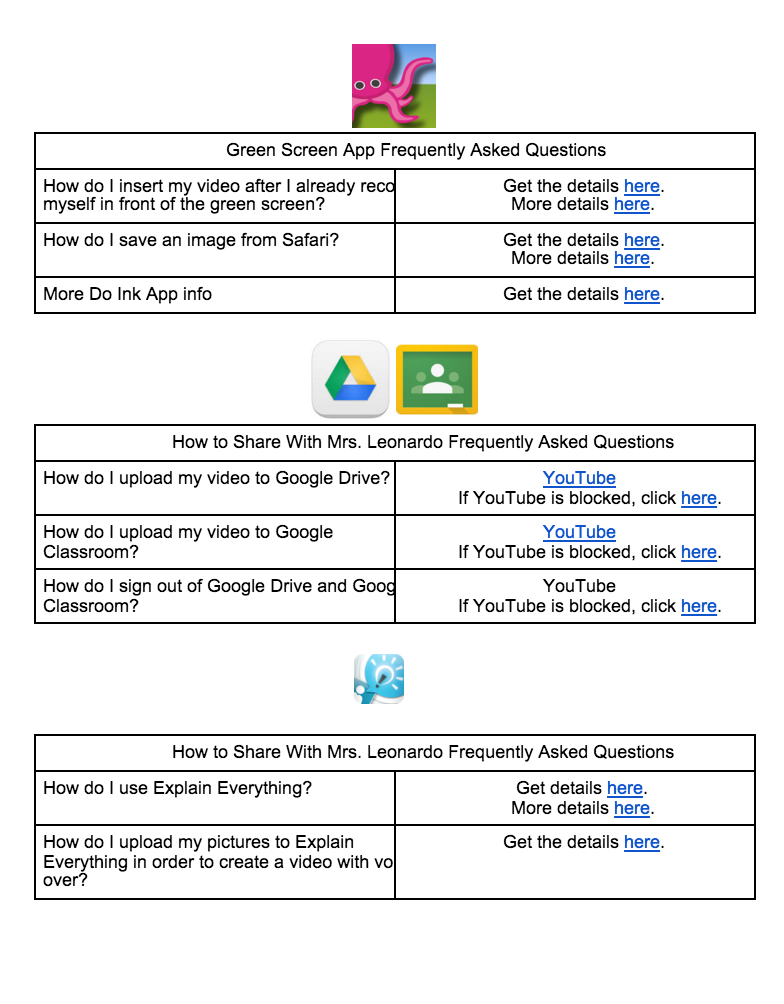
It was a great experience! Now, it’s almost time for round two; stay tuned!