Students,
As promised, here is the quick video tutorial for your review. Please use this to assist you should you forget the instructions from class. Don’t forget to use your ELA notebook.

Students,
As promised, here is the quick video tutorial for your review. Please use this to assist you should you forget the instructions from class. Don’t forget to use your ELA notebook.

Please keep in mind that I am using some affiliate links, and I earn a few cents from these links. This money is funneled right back into my classroom. Thank you for supporting my students!
I presented at the Silicon Valley Computer Using Educators Teach Through Technology professional development today, so if you’re here by way of my “Best Tech Practices for Long Term English Language Learners” presentation…welcome!
The resources for my presentation can be found here. I talked about all of the ways I attempt to make sure my students are always speaking, listening, reading, and writing in the classroom. While preparing for today’s presentation, I realized that it would be good for me to share some of the gadgets I use in my classroom. I’m sharing my top five tech gadgets for my classroom. Let’s get started!

These microphones are a fairly recent purchase, and I’m so glad I decided to buy them. The mics are great for
2. Lapel Microphones, $6.50 for Three

I purchased these lapel mics nearly two years ago for my students to record screencasts and lessons they created using Explain Everything. See students’ work here. Lapel mics can be used with and for
3. Android Tablet, $54.99

This is another fairly new purchase. A parent and I are working with groups of girls to create apps for Technovation’s coding challenge. The girls use MIT’s App Inventor, and they need a way to test their apps. We received a grant from Philanthropic Ventures Foundation to purchase the devices, and I ended up purchasing two more for my classroom. Full disclosure: if you’re used to an iPad, it’ll take some time to get used to the tablet. But, hey! At $55 a pop, these little things aren’t too shabby. I’ve found them to be great for:
Click through to see the final two items! Continue reading
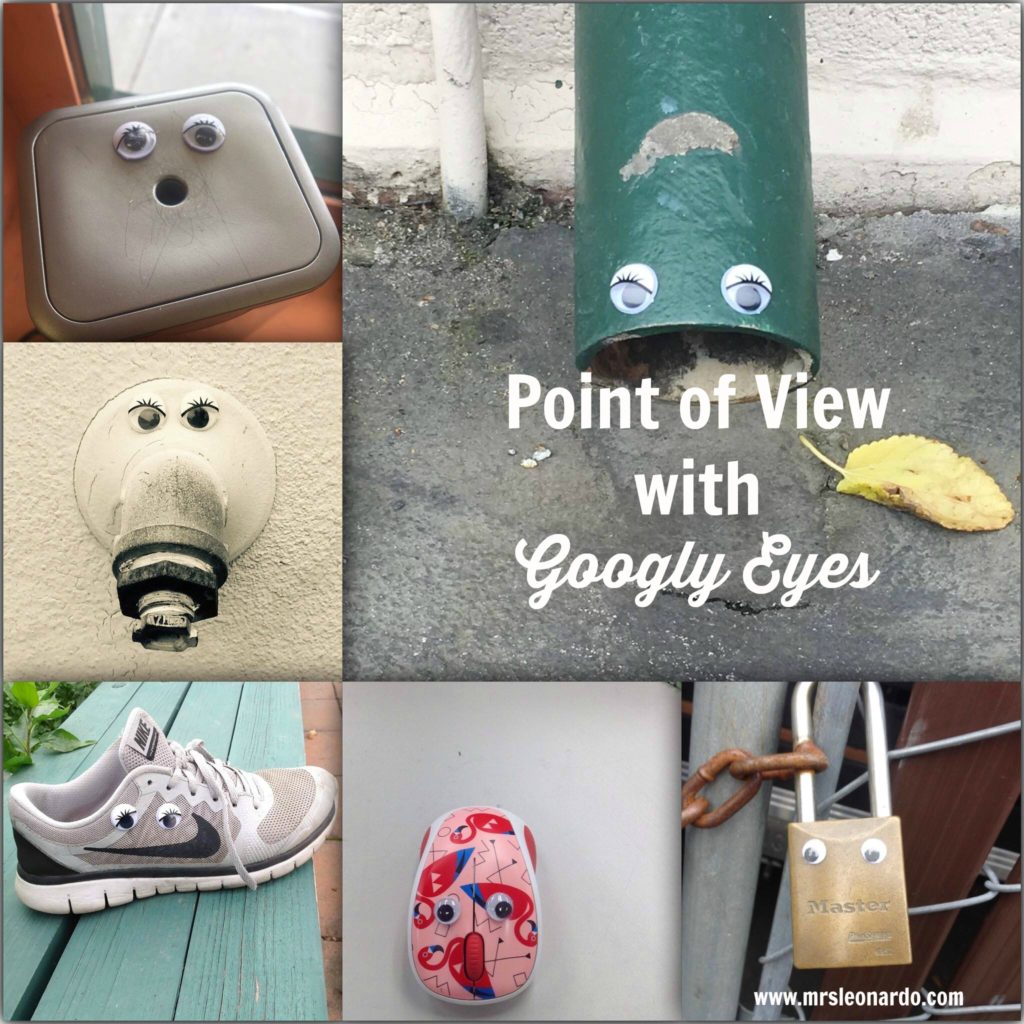
One of our 6th grade standards requires students to analyze how an author uses point of view. Before I can even think of having my students actually analyze an author’s point of view (and more specifically, a character’s perspective), I always try to arm them with some background knowledge and first-hand experience. I decided to allow my students to use googly eyes to eyebomb inanimate objects and write a short story in the point of view of their choice. After winter break the plan is to then kick it up several notches and focus on perspective when reading literature. If you’re not to sure about how perspective and point of view are different, then please read this blog post by Dr. Roz Linder.
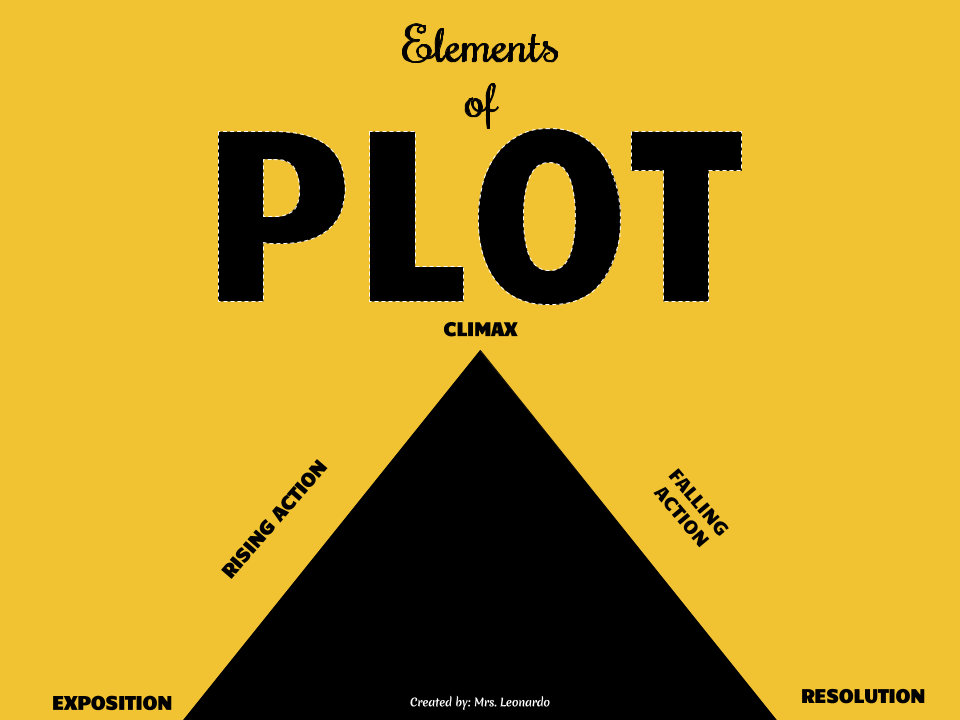
One of our 6th grade standards requires students to explain how a story’s plot unfolds and reaches a resolution. We have been working on explaining how an author uses indirect characterization to reveal a character’s personality. This week we revisited plot, and students had to retell the main events in Bud, Not Buddy and explain the plot in their own way. Finally, students had to reflect on their project and choose a theme to represent the text; they had to also make sure they could find textual evidence to support their theme.
Here’s the document I shared with students:

Tyson, me, Mr. Brady (principal), and two 49ers cheerleaders at the assembly.
Something totally cool and awesome happened to me on September 28. I’m smiling right now just thinking about it! 🙂
Our entire school went out for an assembly during 6th period, and we were told a teacher would be honored by Symetra (an insurance company), the San Francisco 49ers, and Wells Fargo. Imagine my surprise when my name was called! I walked up on stage and was surrounded by two 49ers cheerleaders, fancy leaders from the companies, and was given a $1,000.00 check. WOW! I think the craziest thing was looking out and seeing all of my students from the current year, last year, and the year before.

When people ask me if I have kids, I usually say, “Yes. Over 500 of them.” It makes for a nice laugh. Yes, I consider all of my middle school students (past and present) MY kids! Here are a few of them at the assembly.

I’m a little shocked here. You’d think that after talking all day it’d be easy to speak in front of a crowd–nope. I was speechless!
In addition to the $1,000.00 check, I was whisked away to have my picture taken, I was given an autographed football, a personalized 49ers jersey, and two tickets to watch the 49ers play the Dallas Cowboys at Levi Stadium on October 2. Before the game another fellow teacher and I threw out 49er swag to the crowd, we got to take a tour of the 49ers museum, and we got to purchase 49ers gear at the merchandise store.
I bet you’re wondering how all of this happened, right? Well, an awesome parent of a student I had last year nominated me to be a teacher hero. I still can’t believe it. Teaching is hard work (that’s an understatement), and to be recognized in this fashion is such a tremendous honor. In fact, while reading what the parent wrote about me I cried!
Thank you to Mrs. Moore, Symetra, the 49ers, and Wells Fargo for making me feel better than $1,000.00. I enjoyed myself at the game, and my students and I are excited to figure out the best way to make sure the money given to use goes to something awesome to enhance our learning.
Check out a few more pictures from the assembly and the game below.

You get 49ers gear! You get 49ers gear! Everyone gets 49ers gear!

Eeeek! This jersey made me absolutely giddy. My husband was excited, too. hahaha

See? Told you I was excited!

What a great day at Levi Stadium!
Hi, students! Here are the details for today’s classwork:
Before we tackle simple, compound, and complex sentences, we’re going to quickly review subjects and
predicates.
Hola, students and parents! Here’s the info you will need for Monday and Tuesday night’s homework. Don’t forget your Listening Skills Guide!
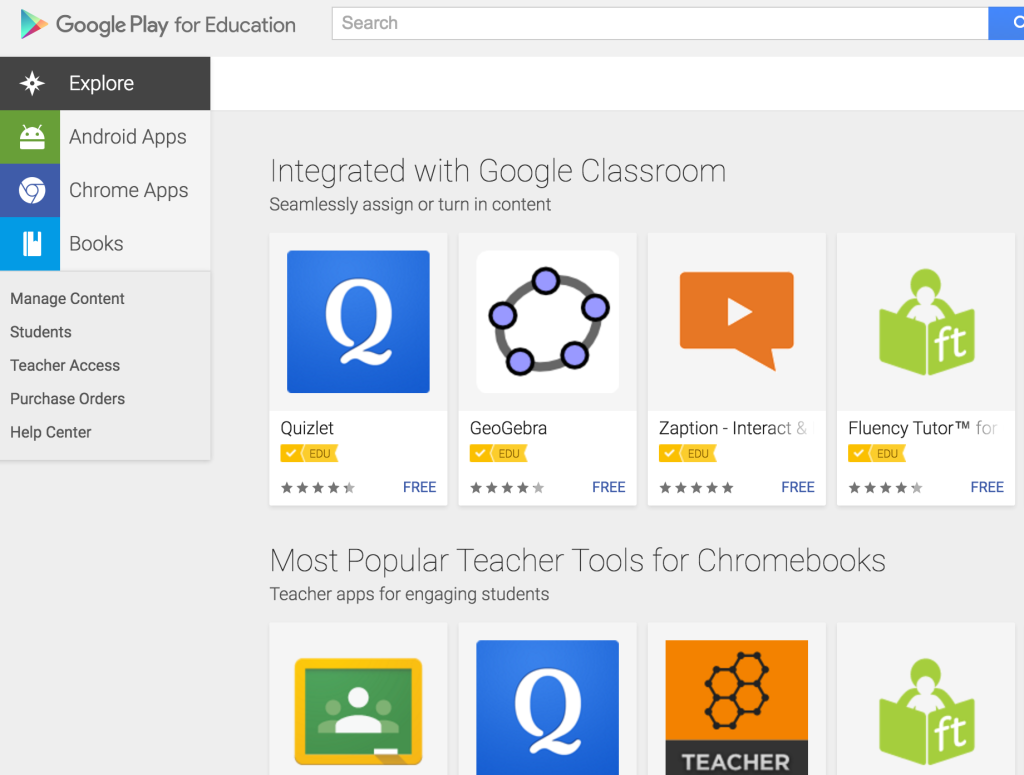
I love using Chromebooks in my classroom, and over the past three years, I’ve been enhancing my instruction with all of the education applications made available in the Google Play store.
In years past I had to send a help desk ticket to our technology department when I wanted certain apps to be added to my students’ Chrome accounts, but not this year! If your school district has enabled Google Play EDU for students, you can skip the middle man, and send apps straight to your students!
Check out this tutorial to find out more about Google Play for EDU and how you can send apps to your students. If you’re already using Google Play for Education, you have to tell me your favorite apps!
We just so happened to read it on a rainy day. With the lights off. All binds closed. With rain sounds in the background. 🙂 It was a great day!
My students used Actively Learn to read and annotate the text and answer text-dependent questions. I’ve known about Actively Learn for over a year now, but I FINALLY got a chance to really use it in class. I loved it! I’m going to poll my students this week to see how they like it, and I’ll report back with some updates.
Here’s what my students will be working on for the next two days as we wrap up our work for this story:
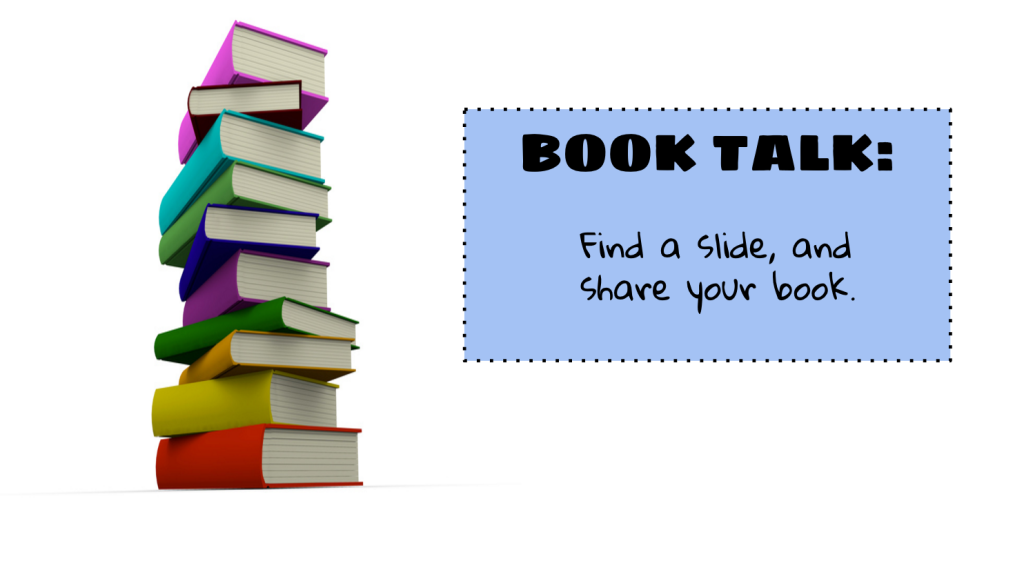
Earlier in the school year I was trying to figure out a way to have my students talk about the books they were reading without having to crank out a hum-drum book report every month.
I decided to use Google Slides. Students were able to provide a brief synopsis about the book on a slide, and then they could read classmates’ slides and leave comments. I was floored by how enthusiastic my students were about their Book Talks! I had students asking if they could talk about more than one book, and many of my students continue to use the Book Talk slides to find new books to read.
Here is a YouTube video I created for my students to explain how to fill out their slides:
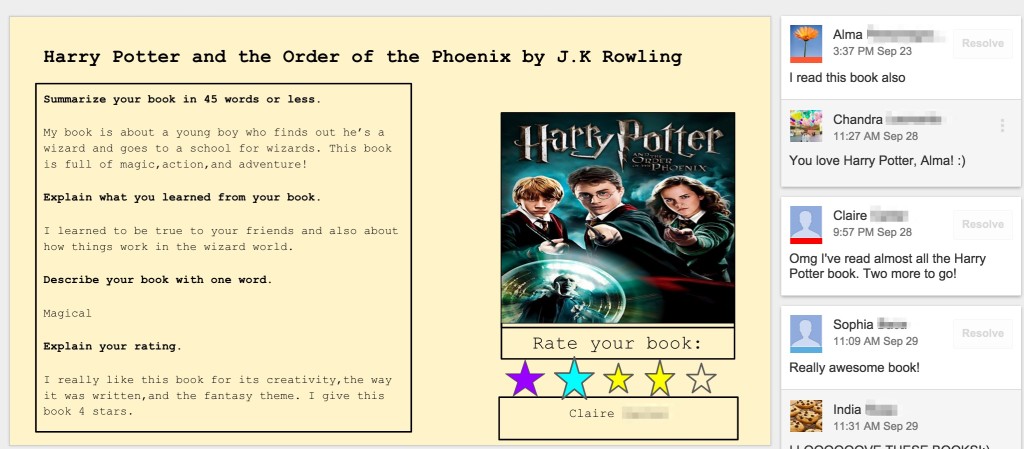
Tips, Tricks, and Ideas:
How to Get Started:
Happy Book Talking!